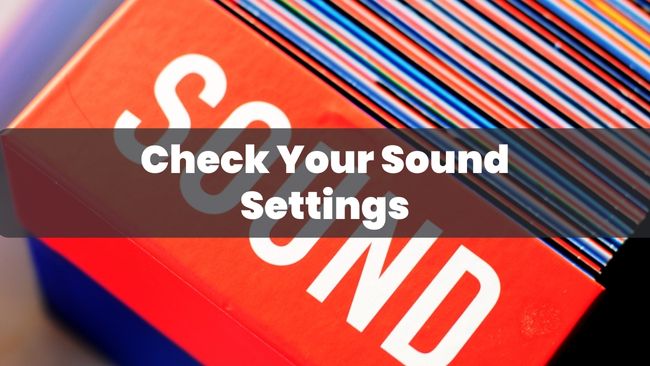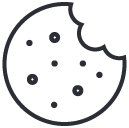Can You Use Bluetooth Headphones on a Plane? Find Out Here
March 7, 2023
Headphones Not Working on iPhone? Here’s What to Do
March 7, 2023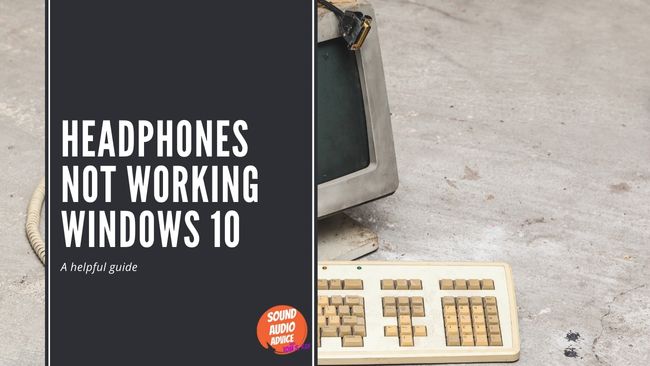
Headphones Not Working on Windows 10? Here's What to Do
As an audio engineer, I know how frustrating it can be when your headphones stop working on Windows 10. But don’t worry – there are a few things you can try to get them working again. In this blog post, I’ll walk you through some common solutions for headphones not working on Windows 10.
Check Your Connections
The first thing to do when your headphones aren’t working on Windows 10 is to check your connections. Make sure your headphones are securely plugged into your computer’s audio jack or USB port (depending on the type of headphones you have).
If your headphones are plugged in but still not working, try unplugging them and plugging them back in again. Sometimes a loose connection can cause issues with audio playback.
Check Your Sound Settings
If your connections look good, the next step is to check your sound settings. Here’s what to do:
- Right-click on the speaker icon in your system tray (the bottom-right corner of your screen).
- Select “Sounds” from the context menu.
- Click on the “Playback” tab.
- Make sure your headphones are selected as the default playback device.
If your headphones aren’t listed as a playback device, you may need to update your audio drivers. Here’s how to do it:
- Press the Windows key + X and select “Device Manager” from the context menu.
- Locate your audio device in the list and right-click on it.
- Select “Update driver” from the context menu.
- Follow the prompts to update your audio drivers.
Disable Audio Enhancements
Sometimes audio enhancements (such as surround sound or equalizer settings) can interfere with audio playback. Here’s how to disable them:
- Right-click on the speaker icon in your system tray.
- Select “Sounds” from the context menu.
- Click on the “Playback” tab.
- Select your headphones and click on the “Properties” button.
- Click on the “Enhancements” tab.
- Check the box next to “Disable all enhancements”.
- Click “OK” to save your changes.
All in All
When your headphones aren’t working on Windows 10, it can be frustrating – but with a little troubleshooting, you can usually get them up and running again. By checking your connections, sound settings, and audio enhancements, you can identify and fix most issues with headphones not working on Windows 10. If all else fails, you may need to consult with an experienced audio technician to help you diagnose the issue.
Thanks for reading.
Tom
I’m Tom S. Ray and I’m head mastering engineer at Audio Unity Group. I also hold a bachelor with honours degree in music from Kingston University in London, I lecture mastering to students in Edinburgh College and to my online students via my Mastering Mastery audio mastering online course.