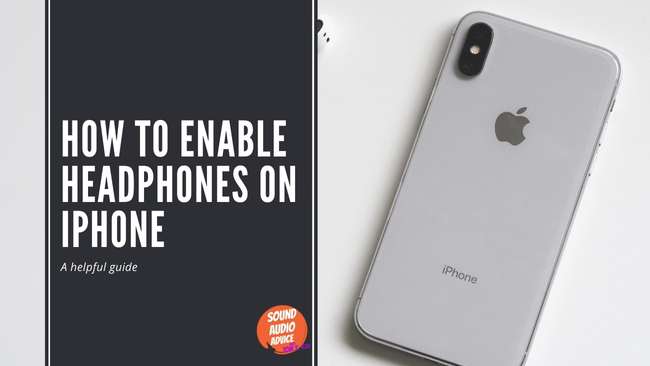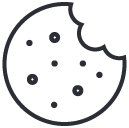How To Enable Headphones In Windows 10
February 23, 2023
How To Recycle Old Headphones
February 24, 2023how to enable headphones on iphone
As an audio engineer, I understand the importance of using high-quality headphones for a great listening experience.
If you have just purchased a new iPhone and are wondering how to enable your headphones, you have come to the right place!
In this blog post, I will guide you through the process of connecting and enabling your headphones on an iPhone.
Step 1: Check the Headphone Jack

The first step is to check the type of headphone jack your iPhone has. Newer iPhone models, such as the iPhone 7 and newer, do not have a traditional headphone jack.
Instead, they use the lightning connector or Bluetooth to connect headphones. If you have an older model iPhone, you will need to use the traditional headphone jack.
Step 2: Connect Your Headphones
To connect your headphones, simply plug them into the headphone jack or connect them via Bluetooth.
For wireless headphones, turn on Bluetooth on your iPhone and follow the instructions that came with your headphones to connect them.
Make sure your headphones are fully charged or have fresh batteries.
Step 3:Enable Your Headphones
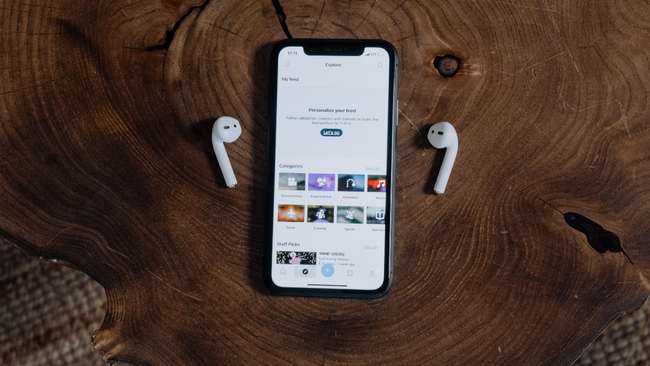
Once your headphones are connected, go to your iPhone’s settings and select “Bluetooth.” You should see your headphones listed under “My Devices.”
Tap on the name of your headphones to enable them.
If you are using headphones that plug into the traditional headphone jack, you do not need to enable them manually.
Your iPhone will automatically detect the headphones and switch the audio output to them.
All in All
Enabling headphones on an iPhone is a simple process. First, check the type of headphone jack your iPhone has.
Connect your headphones via the headphone jack or Bluetooth and then enable them in your iPhone’s settings.
Now you can enjoy high-quality audio on your iPhone with your favorite headphones!
Thanks for reading,
Tom
I’m Tom S. Ray and I’m head mastering engineer at Audio Unity Group. I also hold a bachelor with honours degree in music from Kingston University in London, I lecture mastering to students in Edinburgh College and to my online students via my Mastering Mastery audio mastering online course.