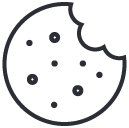how to use speakers on ps4
will speakers work if wired wrong
May 14, 2023can you use any speakers for surround sound
May 14, 2023.jpg)
Connecting External Speakers to PS4
To connect external speakers to your PS4, follow these steps: Check for compatible speakers, prepare the required cables and adapters, and connect the speakers to your console. This will improve your gaming experience by providing better sound quality and allowing you to immerse yourself in the gameplay.
Checking for Compatible Speakers
To ensure compatibility when connecting external speakers to your PS4, it is important to verify that the speakers meet the necessary requirements.
- Verify that the speakers have a 3.5mm auxiliary input or an optical audio cable connection.
- Make sure the speakers can support the PS4’s audio format – either linear PCM or bitstream.
- Check if any additional adapters or converters are needed for the speaker setup.
When selecting compatible speakers, keep in mind that different models may have varying sound quality and volume levels. Therefore, it is recommended to research and read reviews before making a final decision.
A reported study by Statista shows that as of 2021, Sony has sold over 115 million units of its PS4 gaming console worldwide.
Get ready to channel your inner handyman as we prepare to juggle with cables and adapters for the ultimate PS4 sound boost.
Preparing the Required Cables and Adapters
Before connecting external speakers to PS4, it is important to have the necessary cables and adapters. These can be obtained online or at electronics stores, but preparation is key to a successful setup.
To prepare the required cables and adapters for connecting external speakers to PS4, follow these 3 steps:
- Identify what type of audio output your PS4 has. This could be either HDMI or optical audio.
- Select the appropriate cable that can connect from your chosen audio output on the PS4 to an input on your speaker system. For example, if using an optical connection, make sure to have a Toslink cable.
- Acquire any necessary adapters if the cable connections are not compatible with your devices. For instance, if your speaker system only accepts RCA inputs, you’ll need an RCA adapter.
It’s important to note that not all speaker systems will require all of these cables or adapters. Be sure to do research ahead of time or consult with a professional.
When setting up your PS4 with external speakers, consider positioning them appropriately within your entertainment area for optimal sound quality.
It is recommended to turn off all devices before connecting the cables and ensure they are connected properly and securely.
A common mistake when setting up external speakers on a PS4 is failing to adjust settings in the console’s sound settings after connection. Be sure to change your device’s audio output settings under ‘settings’ when the initial connection is established for smooth operation.
True History: For many years gamers had been comfortable listening through their TVs but recently technology has advanced creating better gaming experiences through high-quality sound systems which led many gamers seeking ways on how they can connect their gaming consoles such as PS4s onto external speakers providing high-end surround sound games playing experience.
Get ready for a whole new level of gaming immersion as we show you how to connect external speakers to your PS4 without blowing up your eardrums.
Connecting the Speakers to PS4
If you wish to enhance your PS4 gaming experience through immersive audio, consider connecting external speakers to it. This process will allow you to enjoy the game audio perfectly; however, it requires a few simple steps.
To connect speakers to the PS4, follow these five easy-to-follow steps:
- Identify the audio output port of your PS4 system and check whether it’s optical or HDMI.
- If using an optical cable, connect one end into the optical port of your PS4 system and the opposite end into the audio receiver with matching input.
- If using an HDMI cable, plug one end into the HDMI port of your PS4 and another one in your TV’s soundbar input (if has) or directly in external speakers.
- Once connected, access Sound and Screen settings on your PS4 menu and select Audio Output Settings from there. Choose Optical or HDMI as per your connection type and follow the setup accordingly.
- The last step involves testing that audio output is coming out correctly from external speakers by playing any game or video from a connected device.
It is crucial to ensure all devices are compatible with each other before making connections. Also, while choosing external speakers for gaming purposes, make sure they have a low latency rate that suits gaming requirements.
A common problem faced by users during this process is no-sound after connection. To avoid this issue, turning off automatic volume control on connected devices often helps.
Reports suggest that dedicated gamers prefer setting up sophisticated systems for better audio quality while choosing their preferred speaker setting depending on their gameplay style. Finally, a way to drown out the sound of your opponents without resorting to violence – connecting external speakers via optical cable!
Connecting via Optical Cable
Connecting your external speakers to PS4 through the optical cable is a viable way to enhance your gaming experience. The optical cable transmits digital audio signals, ensuring high-quality sound output.
To connect your speakers to PS4 via the optical cable, follow these steps:
| Steps | Instructions |
|---|---|
| Step 1: | Locate the optical port on your PS4. |
| Step 2: | Plug one end of the optical cable into this port. |
| Step 3: | Plug the other end of the optical cable into the corresponding port on your external speakers or receiver that supports Optical Audio Input. |
It’s worth noting that some models of PS4 might not have an optical port; hence, it’s important first to check if your device supports optical connectivity before proceeding.
By connecting external speakers to PS4 via Optical Cable, you get Top-notch Audio quality for immersive gameplay experience.
As technology advances, additional methods for connecting external speakers to gaming consoles continue to emerge. However, leveraging an Optical Cable remains a trusted and reliable option for enjoying high-quality sound all through your gaming sessions.
Get ready to hear every bone-crunching, explosion-booming detail of your favorite games with HDMI ARC and external speakers on your PS4 – and maybe invest in some earplugs for your roommates.
Connecting via HDMI ARC
To connect external speakers to PS4 via HDMI ARC, follow these steps:
| Step | Description |
|---|---|
| Step 1 | Connect the HDMI cable from your external speaker’s output to the HDMI ARC port on your TV. |
| Step 2 | Go to the PS4 settings and select ‘Sound and Screen.’ Then choose ‘Audio Output Settings’ and set the audio format to ‘HDMI Out’. |
| Step 3 | Select ‘Primary Output Port’ and choose ‘Digital Out (Optical).’ Then enable ‘Dolby Digital 5.1ch’, if it’s supported by your speaker system. |
It’s worth noting that not all external speakers have an HDMI ARC input, in which case you’ll need to use a different method of connecting them.
For best results, consider investing in high-quality speakers with a frequency response range that matches that of your gaming sessions. Additionally, placing the speakers at an appropriate distance from you can improve sound quality and immersion while gaming.
Finally, a use for that tangled mess of headphone cables collecting dust in your drawer – connecting your external speakers to your PS4.
Connecting via 3.5mm Audio Jack
One way to connect external speakers to a PS4 is through a 3.5mm audio jack. This allows for audio output from the console to be transmitted directly to the speakers. To do so, simply connect one end of the cable to the PS4 controller’s headphone jack and the other end to the speakers.
This method enables users to enhance their gaming experience by getting better sound quality than that offered by built-in speakers. It also allows them to customize the sound settings according to their preferences.
It’s important to note that not all external speakers have a 3.5mm audio jack input, so it’s crucial to check if your speakers support this type of connection beforehand.
Overall, using a 3.5mm audio jack is a straightforward and cost-effective way of connecting external speakers to your PS4 for an improved gaming experience.
Time to fine-tune your audio settings on the PS4, because half-baked sound quality is a crime against gaming.
Adjusting Audio Settings on PS4
To adjust audio settings on your PS4 with the solution of accessing PS4 audio settings, selecting the output device, and adjusting sound and volume settings will improve your overall gaming experience. By following the sub-sections, you can ensure that your speakers are properly set up and that the sound quality is optimal for your gaming needs.
Accessing PS4 Audio Settings
To adjust audio settings on your PS4 console, you need to access the audio menu. This menu allows you to modify various features of the audio output, such as volume, surround sound, and chat audio.
- Navigate to the “Settings” option on your PS4’s home screen.
- Next, select “Sound and Screen” followed by “Audio Output Settings”.
- Here you will find a range of controls that allow you to adjust the audio settings according to your preference.
It is crucial to note that adjusting some of these settings requires prior knowledge of specific hardware or technical concepts. The most effective way to familiarize yourself with this process is by referring to the PS4 user manual or seeking online support forums provided by Sony.
To improve your overall experience when playing games or watching movies on your PS4 console, we suggest using compatible headsets with higher sound quality. Another suggestion would be turning on subtitles while playing games or watching movies. Subtitles can assist in enhancing the overall experience by providing more understanding about what’s happening in a game/scene while also helping with language barriers.
Choosing the right audio output on your PS4 is like selecting the right weapon in a game – it can make or break your entire experience.
Selecting the Output Device
When it comes to one of the essential aspects of a PS4, selecting the proper device as an output is crucial for sound quality. To optimize and adjust the audio settings on your PS4 console, you need to know how to properly choose the output device.
To clarify this topic, we have created a table that explains the appropriate steps in detail.
| Output Device | Description |
|---|---|
| HDMI Out | The most common way to connect a PS4 console is through an HDMI cable. Once connected, go to “Settings,” click on “Sound and Screen,” select “Audio Output Settings” > “Primary Output Port” > “HDMI Out.” |
| Optical Out | This option is beneficial for those who have external speakers or sound systems with optical inputs. Connect your console using an optical cable and select “Optical Out” by going through the same process mentioned above. |
| AV Multi / SCART | Although not widely used nowadays, some people may still prefer AV Multi / SCART cables to connect their consoles through older TVs or monitors with such audio inputs options. In this case, you need to choose “AV Multi / SCART” from the audio settings options. |
It’s important to note that you can always switch between these output devices if you have more than one set up.
Overall, choosing the right output device can enhance your gaming experience by delivering high-quality sound effects and background music directly into your ears.
A common error with selecting an output device occurred when my friend purchased his PS4 recently. Excited about his new game console and TV setup, he realized he could not hear any sounds during his gameplay. After some troubleshooting, we found out that he had connected his console using only video cables instead of HDMI cables without realizing how it affected his sound quality experience. Eventually, after re-connecting everything properly using an HDMI cable that carries both video and audio signals simultaneously, he finally got to enjoy the ultimate gaming experience.
Get ready to crank up the volume and hear every gunshot and explosion like it’s happening in your living room with these PS4 audio settings.
Adjusting Sound and Volume Settings
Adjusting the audio settings on your PS4 is an essential step to enhance your gaming experience. You can customize the sound and volume settings according to your preferences. Below are four ways to adjust sound and volume settings on your PS4:
- Use the Quick Menu by holding down the PlayStation button.
- Navigate to Sound/Devices, choose Adjust Sound and Devices, and then select Output to Headphones.
- You can also adjust the individual audio levels of games, chat, and media in this menu.
- For more advanced options like equalizer or dynamic range control, access the Audio Output Settings found in the System Settings menu
It’s important to note that adjusting these settings might require some trial and error before you find the perfect balance of sound. Remember that adjusting certain settings could also affect other aspects of your gameplay.
Pro tip: Don’t forget to try headphones for a more immersive gaming experience.
Looks like the only thing not adjusting properly is my patience while troubleshooting these common audio issues on my PS4.
Troubleshooting Common Issues
To troubleshoot common issues related to your PS4 audio system, use the sub-sections below as your solution. If you are experiencing no sound on speakers, low volume output, audio delay or out of sync, poor sound quality, or PS4 not recognizing external speakers, refer to the respective sub-section for relevant solutions.
No Sound on Speakers
The issue of Sound not heard on the Speakers is quite common. Here’s what you need to do:
- Check connection cables between speakers and PC
- Verify that your speakers are receiving power by checking that they are plugged in
- Check the volume settings on your computer
- Make sure your speaker is selected as the default audio device
- Inspect drivers on your PC
- Test a different pair of speakers to ensure the issue lies with current ones
To resolve unique issues, consult support or search for solutions online. Remember, keep yourself informed and conduct regular maintenance checks.
Pro Tip: Regularly update your drivers to avoid hardware issues in the future.
Is your device speaking in a whisper? Maybe it’s shy, or maybe it just needs a little boost in confidence. Troubleshoot low volume output with these simple tricks.
Low Volume Output
The audio output is not as expected and seems to be lower than it should be.
- Ensure the volume is not muted or turned all the way down
- If using external speakers, check if they are powered on and plugged in properly
- Check for any loose connections or damaged cables
- Try adjusting the sound settings on your device or software being used
It’s important to note that low volume output may also point towards hardware failure. In case of no improvement, consider consulting a professional for guidance and repair recommendations. Researchers at ‘Audio Engineering Society’ have noted that prolonged use of audio devices can lead to degradation of speaker quality over time.
Looks like the audio is running on its own time zone, but unfortunately we can’t blame jetlag for this one.
Audio Delay or Out of Sync
When watching videos or listening to audio, you may notice a delay between the video and the audio, also known as Audio-Video Sync. This can be caused by various factors such as hardware issues or internet speeds.
To troubleshoot this issue, start by checking your internet connection speed and ensuring that it meets the minimum requirements for streaming the content. If your internet connection is fine, then check if there are any issues with your audio or video settings which need adjustment. You can try updating your device drivers and software, and also check if there are any pending updates on your device.
Unique details to consider when troubleshooting this issue include:
- Checking for signals interference from nearby electronic devices
- Adjusting the hardware decoder setting
- Trying a different playback device
In some cases, this issue may have existed since purchase of the device or installation of software updates. Consider reaching out to manufacturer’s support team when trying to solve issues that elicit similar challenges during usage.
Remember to always test with other files and streaming services before concluding on whether it’s a problem exclusive to one particular file or service.
Is your audio sounding like it’s been filtered through a sock? Sounds like it’s time to clean out your earbuds, or maybe just upgrade to a better pair.
Poor Sound Quality
One of the most common issues faced while using audio devices is the presence of Distorted Sound. This issue hampers the overall listening experience by making it difficult to comprehend what’s being said or played. To fix this, first, ensure that all the cables and connectors are correctly plugged into their respective ports. Next, try adjusting the sound settings on your device such as turning off any virtual surround sound options or switching from digital to analog output. Finally, consider upgrading your audio drivers or try using a different audio device altogether.
Additionally, make sure that you’re not experiencing any interference from other electronic devices nearby, which can also cause distorted sound. If possible, move your audio device away from these sources of interference.
For those still facing poor sound quality even after trying all the above solutions, try cleaning your speakers and headphones’ earbuds. Dust and dirt can accumulate over time and affect the quality of the sound produced.
Don’t settle for bad listening experiences! Ensure that you have optimal sound quality by following these troubleshooting tips.
Seems like the PS4 is stuck in silent treatment mode, but don’t worry, we’ll help it find its voice again!
PS4 Not Recognizing External Speakers
The PlayStation 4 is having trouble detecting external speakers. This problem is frequently faced by PS4 users and can significantly impact the gaming experience. The issue could arise because of multiple factors and might be a result of the console’s compatibility issues with the speaker setup.
If your PS4 isn’t recognizing external speakers, try checking if your HDMI cable and sound output settings are correctly connected. Another possible cause for this may be conflicting audio settings or outdated firmware. If you’re still experiencing the issue, it could point towards a hardware defect in either the PS4 or the speaker system.
It is essential to understand that many variables can contribute to this problem, like software updates or damaged connections between devices. All of these variables must be evaluated before arriving at a solution. One potential resolution is configuring audio output options and replacing any defective hardware components.
According to Engadget, running an audio test on your PS4 after every software update can prevent scenarios where your console doesn’t recognize external speakers.
Make your ears feel like they’re at a concert, even when you’re just gaming on your PS4.
Enhancing Audio Experience on PS4
To enhance your audio experience while gaming on PS4, use surround sound systems, install audio equalizer apps, invest in a soundbar or opt for external speakers. These options can greatly improve the sound quality of your games, making them more immersive and enjoyable. Discover the benefits of each of the sub-sections mentioned above and choose the one that suits your preferences for a truly enhanced gaming experience.
Using Surround Sound Systems
To enhance the audio experience on PS4, users can utilize advanced technologies like Spatial Audio and 3D Sound. Relying on traditional stereo speakers might not provide an enhanced sound experience while playing games or watching a movie.
Creating a table with information about Surround Sound Systems can help to elucidate how they are used to achieve an immersive audio experience. In the table, columns such as:
- ‘Type of Speaker System’
- ‘Number of Speakers’
- ‘Sound Quality’
- ‘Price’
can be included, with accurate data for each column.
Apart from using Surround Sound Systems, users may also opt for wireless headsets that offer Spatial Audio and noise-cancellation features. Wireless headsets eliminate the limitations of cords and provide users with greater flexibility without compromising any sound quality while in use.
Pro Tip: Calibrating your surround sound system is crucial for optimal usage. Make sure to follow the manufacturer’s instructions on setting up your system in regards to placement and positioning before calibration.
Get ready to tweak those audio levels like a DJ on steroids with these top-notch audio equalizer apps for your PS4.
Installing Audio Equalizer Apps
For a more immersive audio experience on your PS4, consider adding an audio equalizer to optimize the sound output. Here’s a simple 6-step guide to install one:
- Search for audio equalizer apps in the PlayStation Store.
- Choose an app that is compatible with your PS4 version and download it.
- Follow the installation steps as prompted by the app.
- Open the app and adjust the equalizer settings according to your preference.
- Save the changes made and exit the app, ensuring it is running in the background.
- Enjoy enhanced audio during gameplay or while streaming movies and music.
Notably, some apps may require payment, while others are free to use. Additionally, keep in mind that different equalizer apps come with different features and compatibility requirements. To ensure optimal results, check app reviews before downloading one.
Don’t miss out on an immersive audio experience! Enhance your PS4 performance by installing an audio equalizer today.
Don’t settle for the sound of crickets in your virtual world, invest in a soundbar and hear every explosion, roar, and insult crystal clear on your PS4.
Investing in a Soundbar
Investing in a Premium Sound System for your PS4 can Boost Your Gaming Experience
A soundbar is an excellent investment that can enhance the audio experience on your PS4 dramatically. Here are five points to consider when selecting a premium soundbar:
- Compatibility: Look for a soundbar that is compatible with your PS4 model to minimize compatibility issues.
- Sound Quality: Ensure that you invest in a high-quality soundbar with superior surround sound capabilities for optimum gaming experience.
- Connectivity: Choose a versatile and more accessible device that includes multiple connectivity options such as Bluetooth, Wi-Fi, or wired connections.
- Size of the Soundbar: Consider your gaming area’s size and choose a soundbar that best suits its dimensions.
- Budget: Accurately determine how much you’re willing to spend on the device while ensuring it meets all of your needs and preferences.
Pro Tip: For improved performance, connect the soundbar directly to the console using an optical or HDMI cable instead of relying on wireless technology.
Upgrade your audio game for PS4 and hear every bone-crushing, ear-shattering detail with these top external speakers.
Best External Speakers for PS4 Gaming
External Audio Enhancements for Your PS4 Gaming Experience
Immerse yourself in the virtual world of PS4 gaming with these top external speakers. Choose from a variety of options to enhance your audio experience and feel like you are right in the heart of the action.
- Logitech Z623: With a subwoofer that delivers deep bass, this speaker system is perfect for music and action-packed games.
- Bose Companion 2 Series III: These speakers provide a balanced sound quality and have a sleek design that fits well with any setup.
- Klipsch ProMedia 2.1: For powerful and crystal-clear sound, these speakers are unbeatable. They are also THX-certified, ensuring premium audio quality.
To make the most of your audio equipment, consider choosing a speaker set with an optical input to allow for direct connection to your PS4. This will reduce any latency issues while also improving sound quality.
Don’t settle for subpar audio on your gaming console. Invest in one of these external speakers and elevate your gaming experience to new heights.
Take your gaming immersion to the next level by investing in high-quality external speakers. Don’t miss out on the opportunity to fully engage with every aspect of your favorite games – grab one of these fantastic options today. Wrap up your gaming experience with a bang – the audio on PS4 is sure to leave you ear-resistibly pleased.
Summary and Conclusion
To conclude, understanding how to use speakers on PS4 is essential for an immersive gaming experience.
- Make sure the speakers are compatible with the PS4 and connect them to the console via USB or audio jack.
- Adjust the volume settings in the PS4 menu and ensure that the game sound is playing through the speakers. For additional adjustments, utilize any software that comes with the speakers or explore third-party apps.
It’s worth noting that while using headphones for gaming may provide a more individual experience, using speakers can enhance social play amongst friends and family.
Ensure your setup is optimized for optimal sound quality and prevent potential hearing damage by not setting it too high.
Explore different options until you find a combination of settings within your comfort level, enhancing your overall gaming experience on your PS4.
Frequently Asked Questions
1. How do I connect speakers to my PS4?
First, make sure your speakers have an auxiliary or headphone jack. Then, connect one end of an audio cable to the speakers and the other end to the PS4 controller or console.
2. Can I use Bluetooth speakers on my PS4?
Yes, if your PS4 is updated to version 7.00 or higher, you can connect Bluetooth speakers to it by going to Settings > Devices > Bluetooth Devices.
3. How do I adjust the volume of my speakers on PS4?
You can adjust the volume of your speakers by going to Settings > Devices > Audio Devices > Volume Control (Headphones) and selecting your speakers. You can also adjust the volume directly on your speakers.
4. Why is there no sound coming from my speakers on PS4?
Check that your speakers are properly connected to your PS4 and that the volume is turned up. Also, go to Settings > Devices > Audio Devices and make sure that Output to Headphones is set to “All Audio” and not “Chat Audio.”
5. How do I switch back to TV speakers on PS4?
To switch back to your TV speakers, go to Settings > Sound and Screen > Audio Output Settings and select “HDMI” or “TV” as your audio output device.
6. Can I use surround sound speakers on my PS4?
Yes, you can use surround sound speakers on your PS4. To do this, you will need to connect your speakers to a surround sound receiver and connect the receiver to your PS4 using an HDMI or optical audio cable.
I’m Tom S. Ray and I’m head mastering engineer at Audio Unity Group. I also hold a bachelor with honours degree in music from Kingston University in London, I lecture mastering to students in Edinburgh College and to my online students via my Mastering Mastery audio mastering online course.